Audit programme step-by-step guide
In the step-by-step guide below, we explain in detail how to ensure that your product successfully passes the audit programme and achieves a 100% score in My Audits.
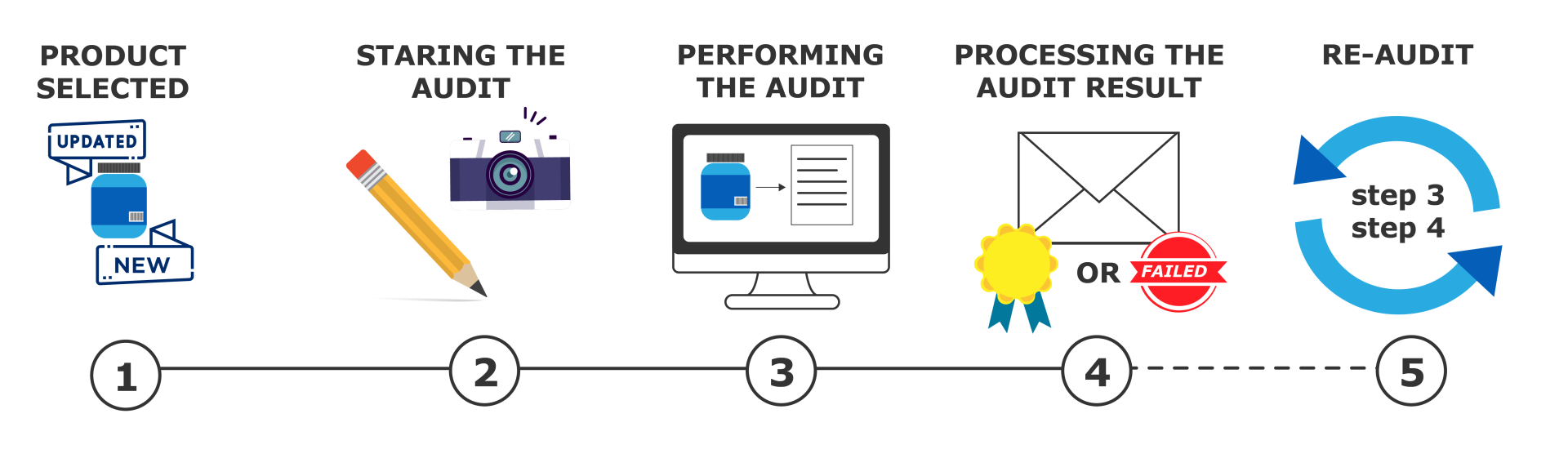
Step 1: Your product is selected for audit
When is a product audited?
GS1 Belgilux determines this based on the following criteria:
- The product falls under the (main) category of pre-packaged food, detergents, cosmetics, or pet food.
- Product type: It is a consumer unit or a foodservice item.
- The product is sold on the Belgian and/or Luxembourg market.
- The product falls within this list of GPC bricks.
- The product is a national brand (not a private label item).
- Creation date: The product sheet was created in My Product Manager after April 1, 2025.
- The product sheet has no end date or has not yet expired.
- Validation: All blocking validation rules have been resolved.
Does your product meet all these criteria? Then it will be selected for an audit when the product sheet is created and whenever relevant changes are made to the data.
You will receive an email from GS1 Belgilux requesting you to take action in My Audits.
Step 2: Starting the audit
Once you receive an email notification that your product has been selected, you can start the audit.
- Go to My GS1 and go to My Audits. Your product will be visible with the status ‘new’.
- Click on the GTIN to view more details.
- Upload the artwork of your product according to the audit image guidelines.
- Request the audit. The first check is free of charge.
The status of the GTIN will change to ‘requested’. You now have to wait for feedback from GS1.
Important: Make sure your product sheet is fully up to date before requesting the audit. Any changes to audit attributes will reset the status to ‘new’!
Step 3: Performing the audit
For each requested audit, a GS1 expert will first check whether the uploaded images are suitable for the audit. Do they contain the correct GTIN? Is all information clearly readable?
If there is an issue, you will be notified, and Step 2 will be repeated.
Once everything is correct, GS1 will start the audit. Our AI tool compares your product's label with the data in My Product Manager and generates a result. Our GS1 expert reviews this result and adjusts it if necessary. Once the final result is confirmed, you will receive a notification from GS1 to check it in My Audits.
Note: While the audit is ongoing, the product status in My Audits remains ‘requested’. The progress of the audit within GS1 is not visible to the supplier.
Step 4: Processing the audit result
In My Audits, you will see that the status has changed to ‘Completed’, and your product has received a score.
Did you score 100%? Congratulations! Your data meets the minimum requirements and is of high quality.
You can review GS1's suggestions for improvement and decide whether to apply them to your product sheet.
Is your score lower than 100%? Essential label information is missing from the dataset, or certain information was incorrectly entered. Update the data as soon as possible in your source system using the improvement points provided by GS1.
These can be found on the detail page of each GTIN in My Audits.
Questions or concerns? Contact the sector helpdesk via email: fmcg-foodservice@gs1belu.org or phone: +32 2 229 18 88
Step 5: Requesting a new udit
Once you make corrections, the original score disappears, and the GTIN status returns to ‘new’. In the detail overview, you will still see which fields were initially approved or rejected and which errors are solved due to your adjustments. Once all necessary corrections have been made, you can request a new audit.
Important: This re-audit will be charged to maintain cost neutrality for the audit programme.
Questions about the process or audit results? Contact the helpdesk and clearly state the issue (My Audits + problem) in the email subject line.
