Because the security of your data is important to us, you can now activate a new feature to better protect your My GS1 account: two-step authentication!
This way, your personal data will be even better protected.
Although activation is optional, we strongly recommend it.
Check the FAQ
- Connect to My GS1.
- Go to the tab My account.
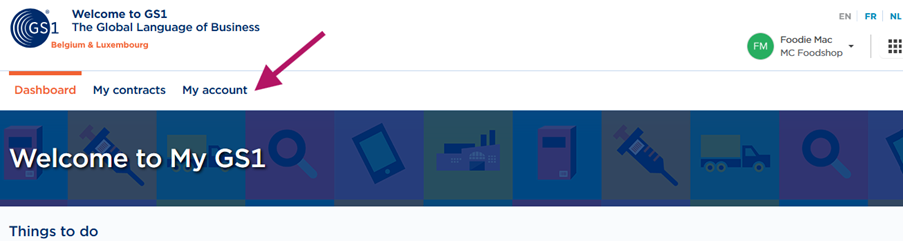
- Go to the tab: Login information and, click on the button: Set up 2FA Authenticators
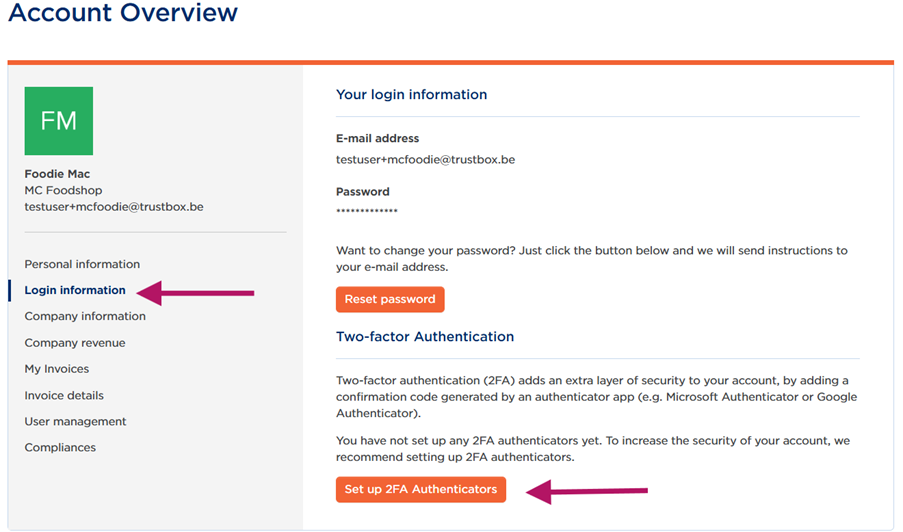
- A pop-up appears with a QR code. Scan it using an authenticator app (e.g., Microsoft Authenticator, Google Authenticator, Authy) and enter the generated code.

- You are all set! The 2FA is now visible on your screen.
You can delete it anytime using the Delete button.
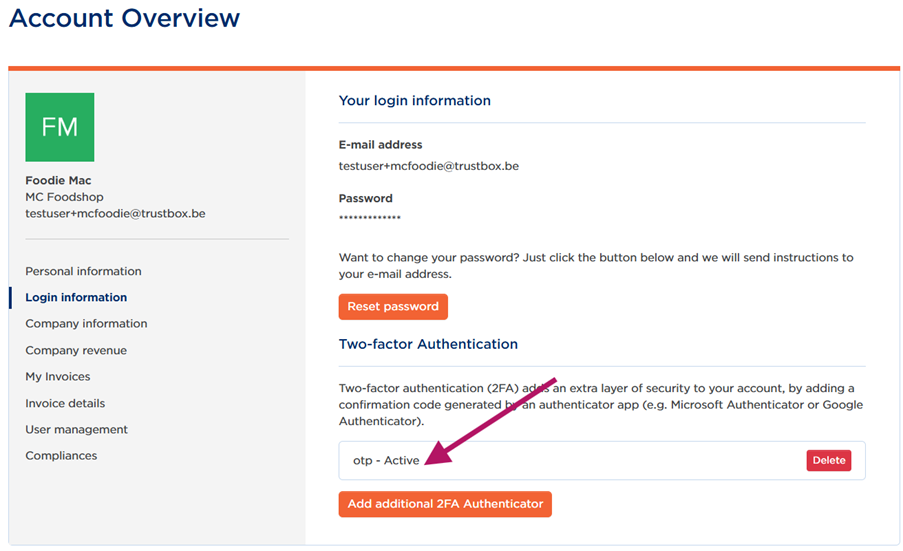
- Next time you log in, a second verification will be required.
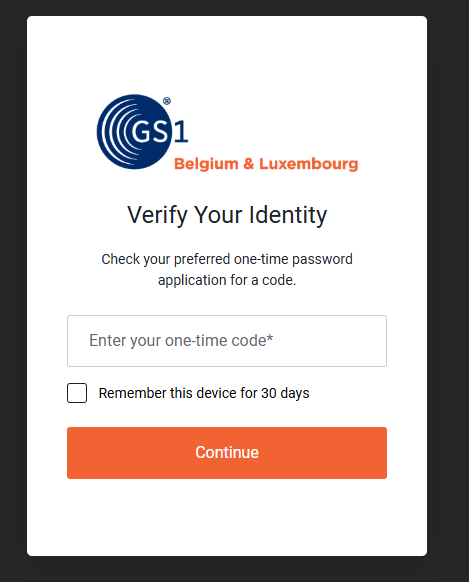
FAQ
The reason for using only an authenticator app is security:
- Email authentication is not secure since many people use the same password across different platforms. So if a malicious person discovers your MyGS1 password, there is a high chance they can also access your emails and bypass MFA.
There are several apps available on the market. A few examples include:
- Microsoft Authenticator;
- Google Authenticator;
- en Authy.
Are you having trouble logging in with the authenticator app, or do you no longer have the app and want to log in?
Please contact support@gs1belu.org, and mention in the subject line that you are having authentication issues with My GS1.
