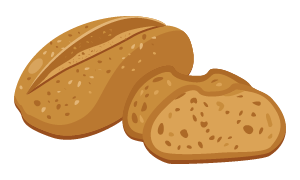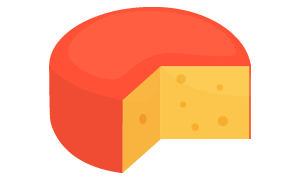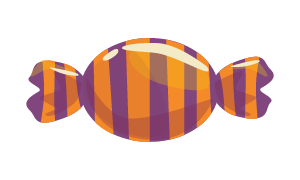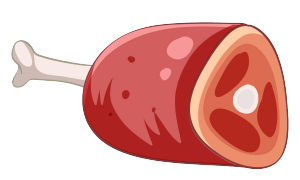What are bulk products?
Bulk products are items that are redistributed in smaller quantities in-store, either processed or unprocessed, and are assigned a new barcode by the store itself.
What information should be provided?
You must provide all the necessary details for:
- The retailer or food service provider processing the products, who must supply correct ingredient information;
- The consumer who may want to learn more about the product via an online store.
Bulk items are audited, meaning the product information must be complete and accurate.
Ensure that at least all audit-relevant information visible on the bulk product’s label is entered correctly. Additional details can be audited using the technical datasheet for the bulk product.
How to enter data ?
Discuss with your data recipient how he wants to receive the information:
Only a product sheet for the box/crate containing the product (e.g., whole cheese, bulk crate, etc.)
- Create the product sheet for the bulk packaging:
- Tab “Product Information”
Indicate this as an “outer case” when creating the sheet. - Tab “Identification”
- For the question "Is this item a consumer/food service item?", select "yes".
- For the question "Is this item a base unit?", select "yes".
- Select the code “BULK” for the field "Brand Distribution Trade Item Type Code".
- Fill out the sheet with the information from the product label as well as any other relevant details for users.
- Good to know:
- Product Image: Upload a packshot that meets GS1 standards. You may also add commercial images, such as those showing the product after baking.
- Pallet Information: Enter pallet data at this level or create a separate sheet. More information is available on this page.
- Enter the GTIN of the product when creating the product sheet.
- Validate and release.
- Go to the "My Publications" tab to publish the sheet.
- Tab “Product Information”
You will need to create two separate sheets:
Sheet for the consumer product (as seen by the consumer)
- Tab “Product Information”
Indicate this as a “base unit” when creating the sheet. - Tab “Identification”
- For the question "Is this item a consumer/food service item?", select "yes".
- For the question "Is this item a base unit?", select "yes".
- In "Indication unpackaged or prepackaged", specify whether the product is packaged (e.g., Easter egg) or not (e.g., croissant).
- Select the code “BULK” for the field "Brand Distribution Trade Item Type Code".
- Tab “Product Images”
Upload a packshot that meets GS1 standards. You may also add commercial images, such as those showing the product after baking. - Complete the sheet with information from the product label and any other useful data for users.
- Validate and assign it an administrative GTIN:
- This GTIN is not printed on the product but ensures unique identification in master data exchange.
- This identification must be UNIQUE and cannot be reused for other products.
Sheet for the packaging (box/crate) containing the product
- Tab “Product Information”
Indicate this as an “outer case” when creating the sheet. - Tab “Identification”
- For the question "Is this item a consumer/food service item?", select "No".
- For the question "Is this item a base unit?", select "No".
- Select the code “BULK” for the field "Brand Distribution Trade Item Type Code".
- Complete the sheet with logistical information about the product:
- Pallet Information: Enter this data at this level or create a separate sheet for the pallet. More information is available on this page.
- Validate the sheet and assign it a GTIN.