The data quality reports of My Product Manager show that incorrectly describing products is one of the most common and made mistakes. A product has multiple descriptions that all have a different application. However, they all inform the retailer and consumer on the product.
How can you see if your products contain these errors?
Check in the data quality report, which you can find in My Product Manager at ‘My reports’, if there are products with the error: 'If target market is 056 (Belgium), and any repeat of additionalTradeItemClassificationSystemCode is not equal to 64 or gpcCategoryCode is not one of (10005844, 10005845), descriptionShort should be provided at least in English, Dutch, French and German’ or other errors or warnings related to product descriptions.
Then follow the below steps to describe products in a correct manner. This way, your product sheets will be visible to data recipients, even after the rerun.
How do you solve an error or warning?
This depends on the way you register or edit your product sheets in My Product Manager.
Web interface My Product Manager
STEP 1
Log into the web interface of My Product Manager with your login credentials and go to ‘My products’.

STEP 2
Use the search function and enter the description, GTIN or brand of the product. To open the product sheet, click underneath ‘GTIN’ on the 14-digit GTIN of the product.
Next, click on ‘Edit data’ to edit the product sheet.


STEP 4
There are multiple fields available to describe a product. Each field has its own purpose and entry instructions:
- Brand, fill in here the brand name under which the product is sold.
- Sub brand, fill in here the optional sub brand name under which the product is sold.


- Functional name*, fill in here the function of the product (optional: in combination with ‘variant description’.
- Are there multiple products of the same brand and format? Then fill in the field ‘Variant description’ as well to distinguish the products from each other based on the variant or characteristic (in combination with ‘Functional name’).
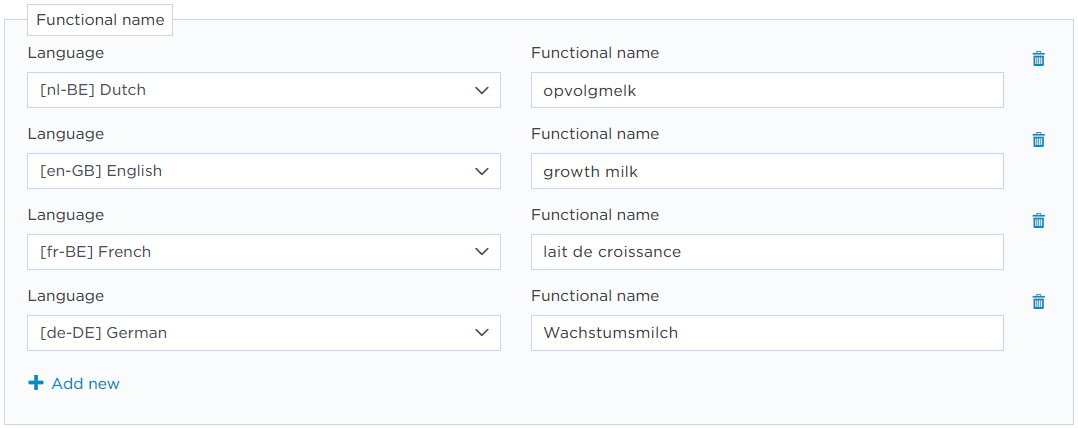
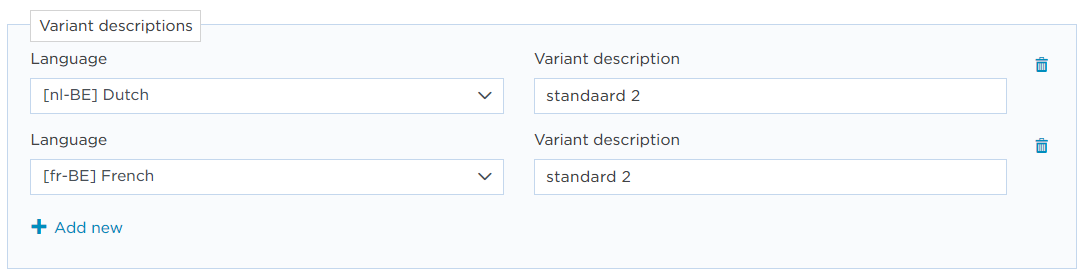
- Description short*, fill in here the short description with which the product can be identified at the point of sales.
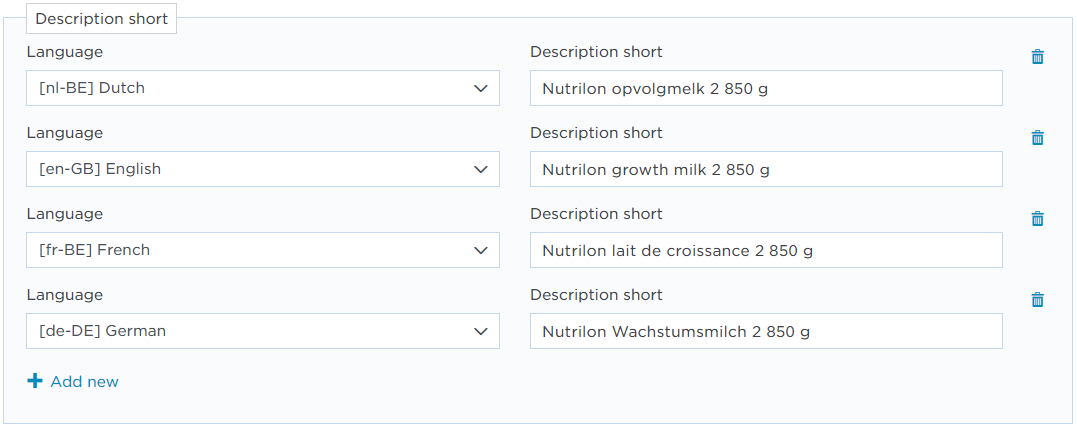
- Product Name*, fill in here the complete description of the product based on the brand name, product, content indication and the packaging indication.
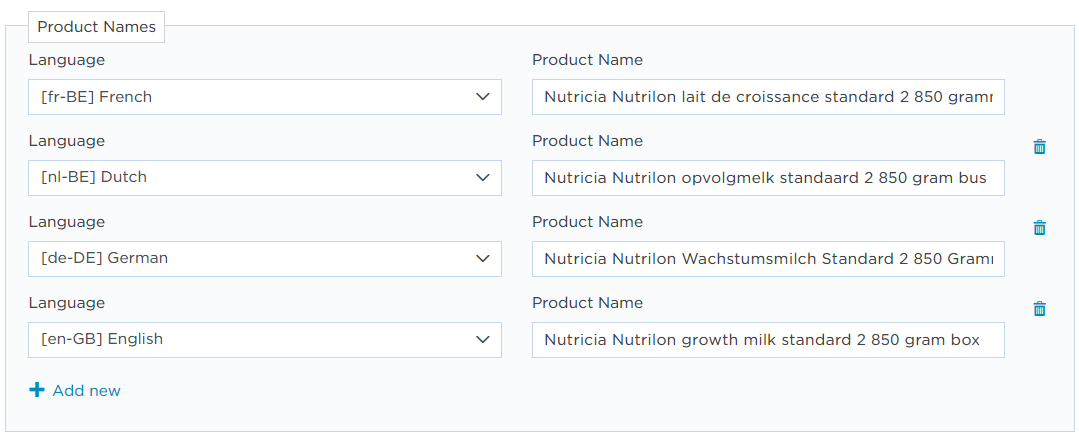
- Label description*, fill in here the description of the product for use in publications, for example for e-commerce or brochures.
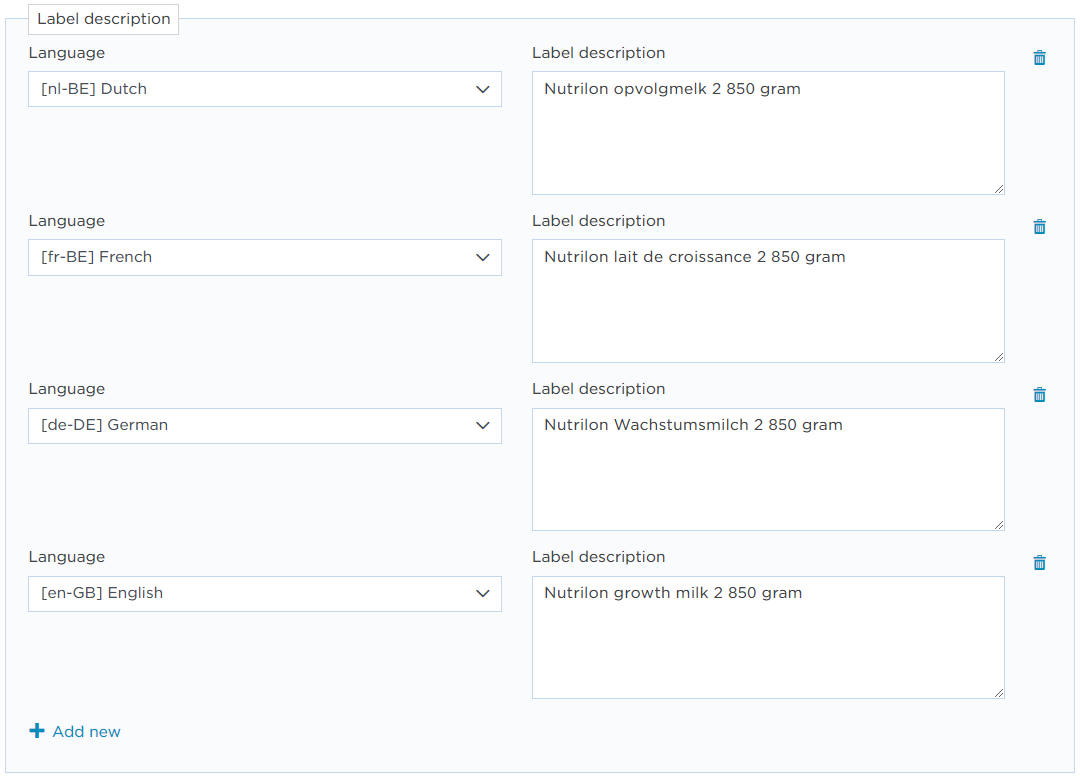
- Regulated product name, full in here the prescribed, regulated or generic name or indication of the product.
- For the target market 056 (Belgium) it is required to fill in this field in Dutch and French.
- For the target market 442 (Luxembourg) it is required to fill in this field in French and German.
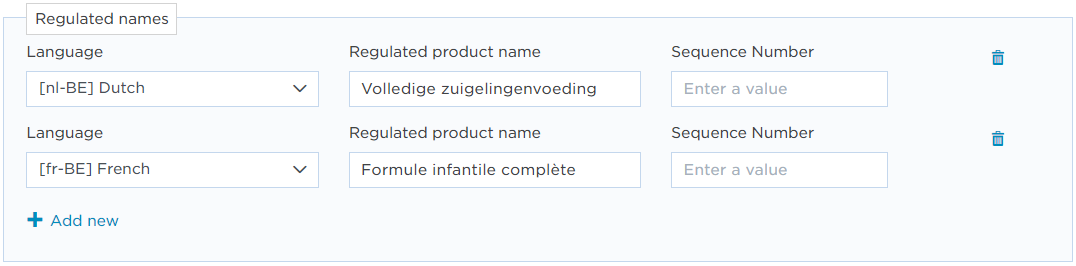
*For these fields language requirements are agreed upon and enshrined:
- For the target market 056 (Belgium) it is required to fill in this field in Dutch, French, German and English.
- For the target market 442 (Luxembourg) it is required to fill in this field in French, German and English.
STEP 5
Click on ‘Save’ or ‘Validate & Next’ to verify and validate the edit and the entire product sheet. If there are any other errors and/or warnings, then you need to resolve these as well.
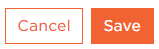

STEP 6
Click on ‘validate and release’. The updated product sheet is now available to data recipients.

Trough another GS1 GDSN-datapool or a machine-to-machine-connection
STEP 1
Log into the user environment of your system and open the product sheet.
There are several GSN GDSN attributes available to describe a product. Each attribute has its own purpose and entry instructions:
- brandName, fill in here the brand name under which the product is sold.
- subBrand, fill in here the optional sub brand name under which the product is sold.
- functionalName*, fill in here the function of the product(optional: in combination with the attribute ‘variantDescription’).
- Are there multiple products of the same brand and format? Then fill in the field ‘variantDescription’ as well to distinguish the products from each other based on the variant or characteristic (in combination with ‘functionalName’).
- descriptionShort*, fill in here a short description with which the product can be identified at the point of sales.
- tradeItemDescription*, fill in here the description of the product based on the brand name, product, content indication and packaging indication.
- labelDescription*, fill in here the description of the product to use in publication, for example for e-commerce or brochures.
- regulatedProductName, full in here the prescribed, regulated or generic name or indication of the product.
- For the target market 056 (Belgium) it is required to fill in this field in Dutch and French.
- For the target market 442 (Luxembourg) it is required to fill in this field in French and German.
*For these fields language requirements are agreed upon and enshrined:
- For the target market 056 (Belgium) it is required to fill in this field in Dutch, French, German and English.
- For the target market 442 (Luxembourg) it is required to fill in this field in French, German and English
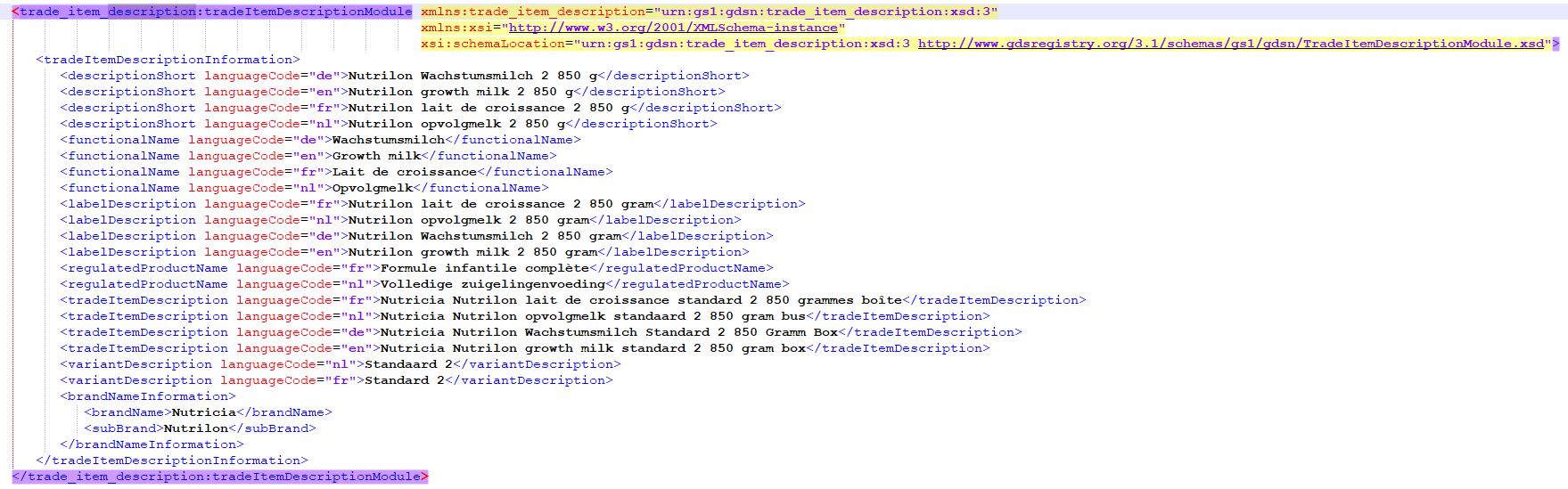
STEP 2
Make sure the edit is saved and the updated product sheet is available to data recipients by releasing or (re)publishing it to the data pool.
STEP 3
Verify after releasing or (re)publishing the CIC messages of the data recipient and if the My Product Manager data quality report does no longer contain errors and/or warnings.
